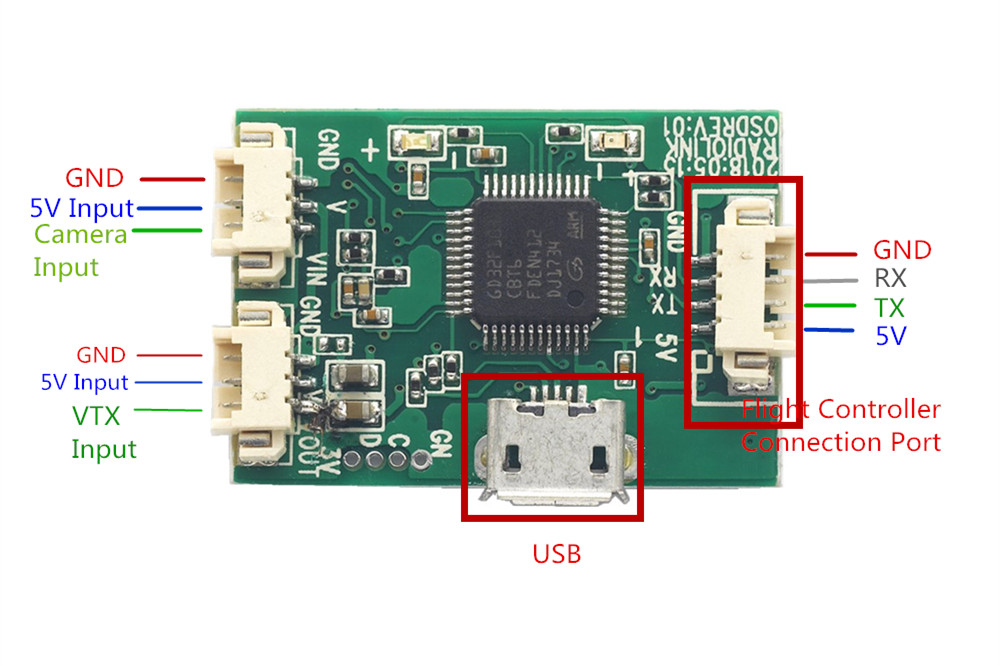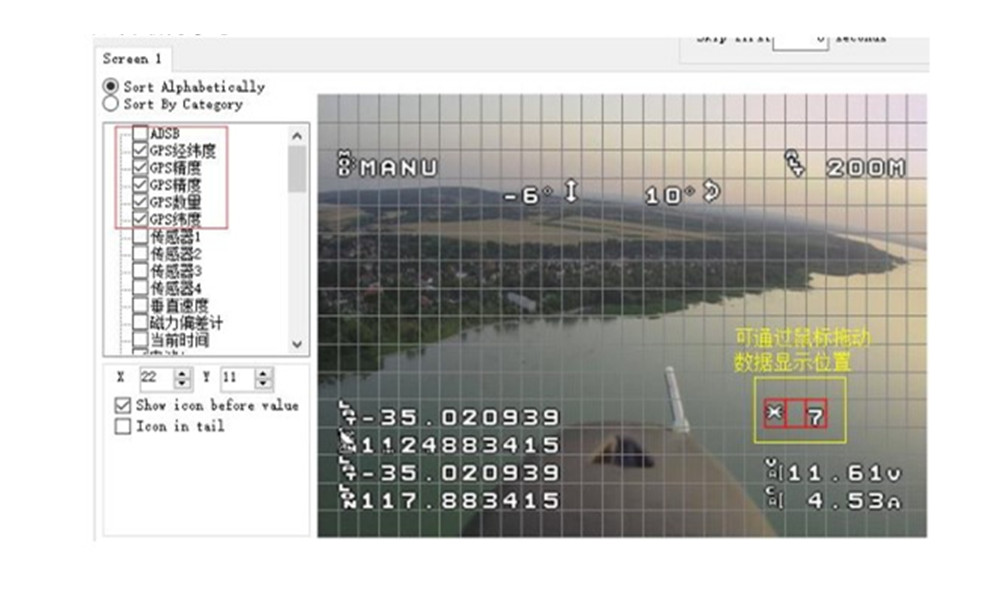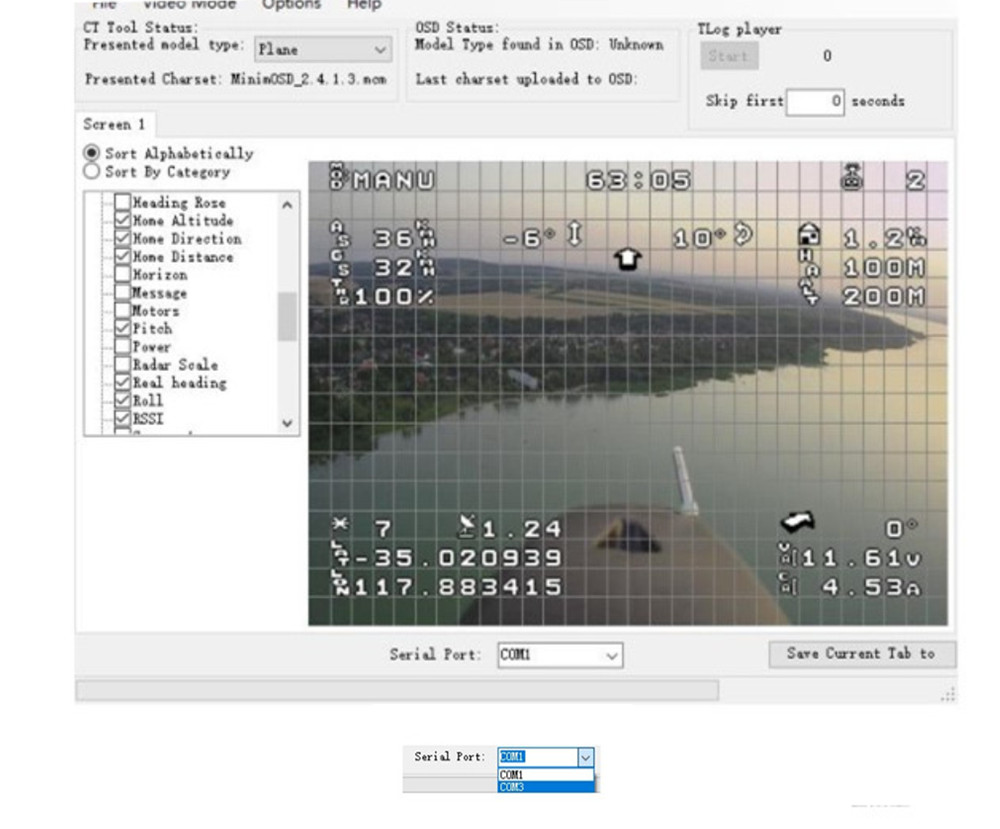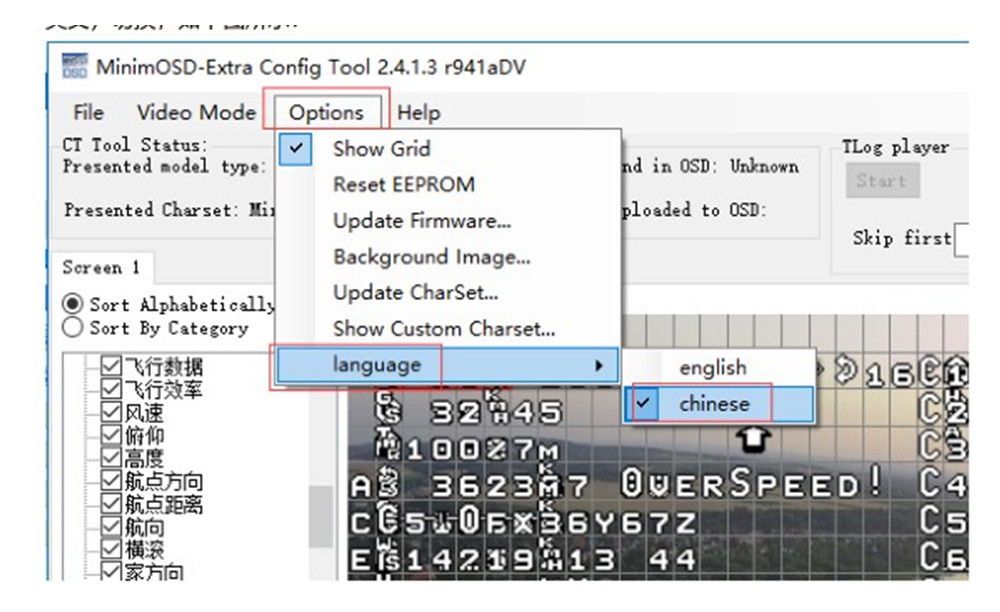Price:
US$12.80

Compatibility
To confirm that this part fits your vehicle, please enter your vehicle's details below.
-
Year:
Select
-
Make:
Select
-
Model:
Select
-
Submodel:
Select
-
Trim:
Select
-
Engine:
Select
- Clear All
Show all compatible vehicles
- Year
- Make
- Model
- Submodel
- Trim
- Engine
Radiolink Mini OSD Module for Mini PIX / Pixhawk Flight Controller Board RC Drone
Introducation:
It is a osd video overlay module that combine OSD Signal and Camera Video Signal.
It is compatible with Mini Pix / Pixhawk flight controller, to get the flight datas.
Besides, it has USB Port to connect computer and then can configurate via RadioLinker OSD_Tool app
Specification:
Item Name: Mini OSD Module for Mini PIX / Pixhawk Flight Controller
How to configure ?
1. Connect this Mini OSD Module to computer via Andriod USB Cable.
2. Open Configuration APP " RadioLinker OSD_Tool"
3. Find " OSD_Config" from file and then double click to enter into " MinimOSD_2.4.1.5"
4. Comes into configuration Page ( Operation like Picture 5 showed on product page )
If you also connect other modules, pls find the right CMO Port as following steps.
( A. Open " my computer " ; B. get" device manager "
; C. then choose COM Port from " Serial Port".
D. Finally, choose same COM on configuration page.)
5. Setting parameter and Save. ( Picture 6 Showed )
– A. Choose the data you want to get by left sheet.
– B. Drag the mouse and then can move the data's showing position to right side.
– C. After setting parameter, click " File" and " Save OSD file " .
– D. If you need same setting, just find " File" and " Open OSD file", then it can show.
6. Change Language. ( Like Last photo showed )
Package Inlcuded:
1x Mini OSD Module